duke
Duke - User Guide
Duke is a personal assistant chatbot that helps you keep track of various tasks, which are saved as ToDos,
Deadlines, and Events.
Duke makes use of local storage so that previously entered tasks will be remembered even after the application closes.
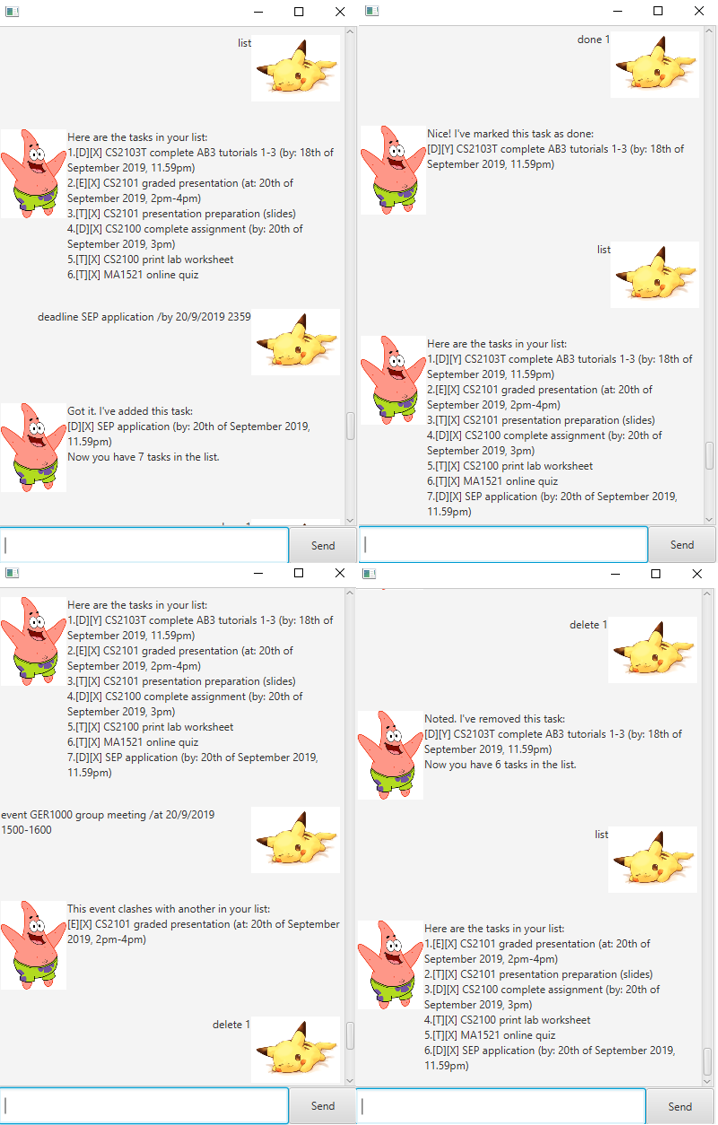
Contents
Features
1. Keep track of various types of tasks
Duke manages and helps you keep track of your tasks which can be either ToDos, Deadlines, or
Events.
Each task will contain a text description. In addition, Deadlines and Events will also contain
a date and time, which is the deadline and the event timing respectively.
All tasks can be added, marked as done or
deleted using Duke’s commands.
ToDo
Tasks that you have yet to complete but do not have a time restriction on. (e.g. books you want to read).
Deadline
Tasks that you have yet to complete but must do so within a certain date and time (e.g. submission of assignments).
Event
Tasks that you have to be available for during a certain date and time (e.g. driving test, project meetings).
2. Avoid clashes in events
When you add a new event to Duke, Duke will help you check through all your previously entered events to ensure that there is no clash in timing with the newly added event. In the event that there is a clash, Duke will prompt you with the existing event that clashes with the new event. Since you might have many commitments, Duke helps you ensure that you do not double book yourself to different commitments at the same time and save you the stress of having to choose in the last minute.
The command for this feature is event.
3. Search through saved tasks
Duke allows you to search through your saved tasks by looking up matching texts with the keyword that you have entered. This allows you to filter through your tasks of interests instead of having to scroll through the entire list just to find what you are looking for.
The command for this feature is find.
4. View all your tasks
Duke allows you to view all the tasks that you have added previously before in a list containing all necessary details, such as the type of task, the description, and the date and time (if applicable). The clean organisation of information is pleasing to read and easy to understand.
The command for this feature is list.
5. Saves tasks on local storage
Duke stores all entered tasks onto local storage so that these tasks will not disappear even after you close the chatbot and return at a later time. This also means you do not need to keep Duke running to save your tasks.
Commands
List of commands
todo <todo description>deadline <deadline description> /by <dd/mm/yyyy> <24h time>event <event description> /at <dd/mm/yyyy> <24h time start>-<24h time end>listdone <task number>delete <task number>find <keyword>bye
Usage
todo - Adds a ToDo task to Duke
Adds a ToDo task into the list of tasks for Duke to track.
The format for adding a ToDo task is todo <todo description>.
<todo description>contains information about the ToDo- e.g. borrow library books
Example:
//input command
todo borrow library books
//Duke's reponse
_________________________________________________________________________
Got it. I've added this task:
[T][X] borrow library books
Now you have 1 tasks in your list.
_________________________________________________________________________
deadline - Adds a Deadline task to Duke
Adds a Deadline task into the ist of tasks for Duke to track.
The format for adding a Deadline task is deadline <deadline description> /by <dd/mm/yyyy> <24h time>.
<deadline description>contains information about the deadline- e.g. return library books
<dd/mm/yyyy>is the date of the deadline (note that dd/mm/yyyy, d/mm/yyyy, dd/m/yyyy and d/m/yyyy are all acceptable date formats)- e.g. 12/12/2019
<24h time>is the time of the deadline- e.g. 1800
Example:
//input command
deadline return library books /by 12/12/2019 1800
//Duke's reponse
_________________________________________________________________________
Got it. I've added this task:
[D][X] return library books (by: 12th December 2019, 6pm)
Now you have 2 tasks in your list.
_________________________________________________________________________
event - Adds a Event task to Duke
Adds an Event task into the list of tasks for Duke to track.
If there are clashes between an existing event and the newly input event, the user will be prompted of the clashing
event.
The format for adding an Event task is event <event description> /at <dd/mm/yyyy> <24h time start>-<24h time end>.
<event description>contains information about the event- e.g. driving test
<dd/mm/yyyy>is the date of the event (note that dd/mm/yyyy, d/mm/yyyy, dd/m/yyyy and d/m/yyyy are all acceptable date formats)- e.g. 17/9/2019
<24h time start>-<24h time end>is the start time of the event- e.g. 1900-2000
Example (without clashes):
//input command
event driving test /at 17/9/2019 1900-2000
//Duke's reponse
_________________________________________________________________________
Got it. I've added this task:
[E][X] driving test (at: 17th September 2019, 7pm-8pm)
Now you have 3 tasks in your list.
_________________________________________________________________________
Example (with clashes):
//input command
event meeting /at 17/9/2019 1930-2100
//Duke's reponse
_________________________________________________________________________
This event clashes with another on your list:
[E][X] driving test (at: 17th September 2019, 7pm-8pm)
_________________________________________________________________________
list - Lists all stored tasks
Lists all tasks that are currently stored by Duke.
The format for listing all tasks is list.
Example:
Suppose the above mentioned example commands have been keyed.
//input command
list
//Duke's reponse
_________________________________________________________________________
Here are the tasks in your list:
1. [T][X] borrow library books
2. [D][X] return library books (by: 12th December 2019, 6pm)
3. [E][X] driving test (at: 17th September 2019, 7pm-8pm)
_________________________________________________________________________
done - Marks task as done
Marks a specified task as done.
Tasks that are not done will be marked with a X, while tasks that are completed will be marked with a Y.
If the task number does not exist, the user will be prompted as such.
The format for marking a task as done is done <task number>.
<task number>specifies the task that is to be marked done (the index follows that of the list stored by Duke, which the user can view usinglist)
Example:
Suppose the current list of tasks stored followed that showed in list.
//input command
done 2
//Duke's reponse
_________________________________________________________________________
Nice! I've marked this task as done:
[D][Y] return library books (by: 12th December 2019, 6pm)
_________________________________________________________________________
//input command
list
//Duke's reponse
_________________________________________________________________________
Here are the tasks in your list:
1. [T][X] borrow library books
2. [D][Y] return library books (by: 12th December 2019, 6pm)
3. [E][X] driving test (at: 17th September 2019, 7pm-8pm)
_________________________________________________________________________
delete - Deletes a task
Deletes a specific task from the list stored by Duke.
If the task number does not exist, the user will be prompted as such.
The format for marking a task as done is delete <task number>.
<task number>specifies the task that is to be deleted (the index follows that of the list stored by Duke, which the user can view usinglist)
Example:
//input command
delete 2
//Duke's reponse
_________________________________________________________________________
Noted. I've removed this task:
[D][Y] return library books (by: 12th December 2019, 6pm)
Now you have 2 tasks in your list.
_________________________________________________________________________
//input command
list
//Duke's reponse
_________________________________________________________________________
Here are the tasks in your list:
1. [T][X] borrow library books
2. [E][X] driving test (at: 17th September 2019, 7pm-8pm)
_________________________________________________________________________
find - Searches for tasks
Searches for tasks in the list that match the keyword input by the user.
If there are no matching tasks with the input word, the user will be prompted as such.
The format for searching tasks through a keyword is find <word or phrase>.
<word or phrase>will be used for Duke to search through the existing list for matching tasks
Example (with existing matches):
Suppose the current list of tasks stored followed that showed in list.
//input command
find books
//Duke's reponse
_________________________________________________________________________
Here are the matching tasks in your list:
1. [T][X] borrow library books
2. [D][Y] return library books (by: 12th December 2019, 6pm)
_________________________________________________________________________
Example (without existing matches):
Suppose the current list of tasks stored followed that showed in list.
//input command
find car
//Duke's reponse
_________________________________________________________________________
Oops, there are no tasks with that keyword!
_________________________________________________________________________
bye - Tells Duke bye
Tells Duke bye.
The format to tell Duke bye is bye.
Example:
//input command
bye
//Duke's reponse
_________________________________________________________________________
Bye. Hope to see you again soon!
_________________________________________________________________________